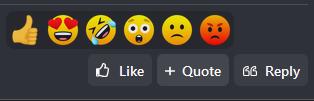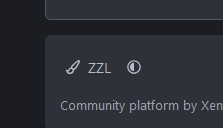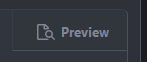- Messages
- 1,802
Thank you for stopping by our community. As we get closer to the 2024 presidential election, there is much to discuss and we hope you find things here insightful, fun, humorous, and above all hospitable. To that end, the golden rule is... ensure that you are contributing positively. That doesn't mean you even need to post, we are happy for you to lurk and read and learn but just ensure that an outside observer would look at your interaction with this board and judge your presence as a positive thing. With that, here are a few things that might make your experience here a positive one and also some site news.
Reactions
Themes/Light & Dark
Ignore Functions
This list will be updated and changed as time goes on and new features are added, modified, or removed from the forum. Major changes will be announced via sticky thread on the main forum.
Thanks for perusing and spending time here in our community. We hope you'll enjoy your stay!
Reactions
- To like/upvote or otherwise interact with content you can click the like button in the bottom right of a post. If you hover your mouse, or lightly tap the like button on mobile (you'll get it eventually!), you can bring up other ways to interact: be angry, be sad, laugh, love, or be wowed.
Themes/Light & Dark
- The look of this site can be changed via a few different themes (skins) that you can select at the bottom of this site. Locate the paint brush icon and you'll see it is defaulted to ZZL. If you change it to default style or shades of grey, you can change the way the site looks. At the time of this writing, we are commissioning a new design to bring us in line with more professional sites. / Next to the paint brush icon to change themes is the ability to change the site to light or dark mode. The default is set to your system preference but you are able to change it by clicking on the icon next to the paint brush that should either look like a half filled circle, crescent moon, or sun.
- You can quote multiple people, even across different threads, by using the multi-quote feature. You could for example quote this whole post by clicking the quote button in the bottom right of my post next to reply and then go on to select other posts in this thread (or even other threads) to address. When formulating your reply, you'll see insert quotes on the bottom left side and when clicking that, you can select all the posts you want to quote and it will insert them into your post.
- In the top right of your screen, mobile or computer, you'll see your name and avatar. Snoop around up there and perhaps upload an avatar so you can distinguish yourself from the auto generated letter and color and also there are a ton of things you can change depending on your preferences. You should pay particular attention to the "preferences" area. Here is where you can set up how you want to be alerted about stuff on this forum. This site is geared towards notifying you about everything, and by notification we mean the little bell and red numbers, so make sure you don't get over notified if you don't want to be. The "watch" function you'll see is how you can get notifications or not when you interact with content on this forum. If you create a new thread, you'll see "Watch this thread?" and a check box. If you have the check box filled in, you'll get notifications anytime someone interacts with that thread because you're 'watching' it. If you deselect it, you won't get notifications. That's essentially how watching works with the other options of watching stuff throughout this forum.
- There are numerous ways to embed things such as YouTube videos, Twitter posts, upload images (including GIFs), and so on. In general, if you simply throw the link into the post where you want it to go, the site will take care of the rest. You can sometimes even drag the content from another window into the post box and it will work. Using the embed function of media is not necessary. Importantly, to see if your media or post is formatted correctly you can click the...
- In the top right of the area you are composing your message, you can click the preview button to see what it would look like if you posted your thread/post/comment. If it appears correct to you, you could post the content, but to get out of preview and edit your content, simply press preview again.
Ignore Functions
- Ignoring users is often a great solution to dealing with content or users you do not wish to see. Simply click on their name, click ignore, and it will be as though that user or their content didn't exist on the forum. Similarly, you can ignore threads that you do not wish to see to curate content to your liking. All ignored content can be seen and unignored by clicking your username/avatar in the top right and then clicking on "Ignoring."
- Trolling, spamming, flame baiting, and other forms of negative behavior are not allowed and engaging in them will lead to various disciplinary measures. As stated above, please contribute positively to the community and ensure you are adding value and not lowering the tone of the forum. Various methods will be utilized to ensure this is followed including temporary timeouts, bans specific to certain threads, or a complete banning from the forum.
- You can tag people by typing an @ symbol and then their name like @RockTest where after the first few letters it will populate a list for you to select that user. Handy for bringing people into a conversation.
- You can highlight words or sentences in a post, it will bring up a pop up that says "Reply" and by clicking that, it will take you to the posting area with that text quoted and ready to go so you can address someone's content.
- Search. Search works well and there is even an advanced search that you can access through searching.
- Getting back to the forum list from a post can be done by click on the Back to Topics button at the bottom of a post OR clicking on the ZZL logo at the top of the site in the header of the forum.
This list will be updated and changed as time goes on and new features are added, modified, or removed from the forum. Major changes will be announced via sticky thread on the main forum.
Thanks for perusing and spending time here in our community. We hope you'll enjoy your stay!