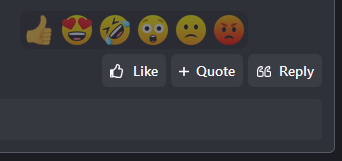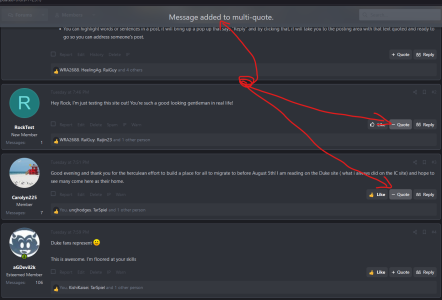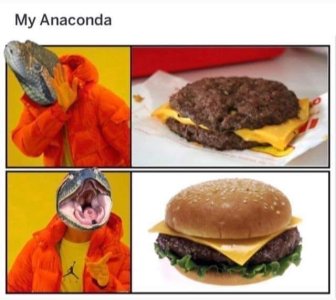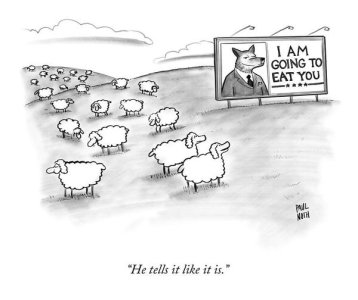- Messages
- 1,771
Now that the site has been up a handful of days and we've gotten a few things addressed, allow me to write up a little guide on some nifty things we have going for us here at zzlpolitics.com!
Donations
Reactions
Multi-Quote
Account Preferences/Notifications/Watch Function
Donations
- You guys are incredible. In a handful of hours tonight, you guys have donated $655. Just bonkers. I have added a ZZL Supporter banner to everyone who has donated thus far. Two donations are unaccounted for so if you donated and don't have a banner, please send me a DM so I can fix that.
- If you wish to donate, we accept Venmo and Zelle at the moment. Venmo is: Venmo | Zigga Zoomba With Zelle, zzlpolitics@gmail.com is the email for our Zelle account. PayPal requires a little more so if you want to donate through that, feel free to DM me and we can work that out.
- Any amount will earn you a supporter banner and our eternal gratitude. Additionally, if a financial donation isn't in the cards at the moment (or ever) we totally get it and thank you for contributing (or even lurking) and helping grow our community. That's enough as it is!
- There's been a bit of discussion about splitting the politics and non-politics topics into another forum. For now, given that this forum is less than a week old, I think the best solution is to utilize the ignore thread function. If you open a thread, in the top right (or top on mobile) you'll see ignore thread. Upon clicking this button you'll get a brief prompt saying "Your changes have been saved." and that's it. Head back to the topics list by clicking the ZZL logo in the header or hitting your back button. To see previous ignored threads (or users) click on your avatar/username and select Ignoring. You'll see threads where you can unignore previously ignored content. There are some other areas around the site (on the bottom of mobile) where you will see ignore options but I am cleaning those up as we speak.
Reactions
- The upvote/downvote system here is the "Like" button in the bottom right. Many have figured this out already but some might miss that by hovering your mouse over the like button, you will get the ability to choose other options instead of simply liking a post. You can just like it or react angrily, sadly, humorously, etc. This is just another way of quickly reacting to a post or doing the group hug thing where everyone loves what someone posted or everyone hates it. It can be tied to a reaction score that displays under your message count but at this time, I've chosen it to be disabled. Note: on mobile, you have to hold down your finger to bring up the other reactions. At first, you might run into a small issue where you're highlighting the text that says like but with a little practice, you'll know the sensitivity you have to press down to not highlight anything. New skill acquired!
Multi-Quote
- You can now quote multiple people, even across different threads, by using the multi-quote feature. You could for example quote this whole post by clicking the quote button in the bottom right of my post next to reply and then go on to select other posts in this thread to address. When formulating your reply, you'll see insert quotes on the bottom left side and when clicking that, you can select all the posts you want to quote and it will insert them into your post.
Account Preferences/Notifications/Watch Function
- In the top right of your screen, mobile or computer, you'll see your name and avatar. I would encourage you to snoop around up there and perhaps upload an avatar so you can distinguish yourself from the auto generated letter and color and also there are a ton of things you can change depending on your preferences. I would pay particular attention to the "preferences" area. Here is where you can set up how you want to be alerted about stuff on this forum. This site is geared towards notifying you about everything, and by notification we mean the little bell and red number similar to 247 (but also emails can be dispatched), so make sure you don't get over notified if you don't want that. I would disregard the profile stuff as I don't think we will be utilizing those much and certain other things will be disabled as I work through the site. The "watch" function you'll see is how you can get notifications or not when you interact with content on this forum. If you create a new thread, you'll see "Watch this thread?" and a check box. If you have the check box filled in, you'll get notifications anytime someone interacts with that thread because you're 'watching' it. If you deselect it, you won't get notifications. That's essentially how watching works with the other options of watching stuff throughout this forum.
- Many have already asked how this site will be moderated. We will (including the auto-moderator) quickly delete posts and ban people for posting objectionable content like adult images, illegal stuff, personal threats, etc. as that's pretty universally understood to be off limits. Trolling is a bit more complex and we will figure that out as a community but for now, if you see someone that you think is trolling or annoying or that you just don't like, put them on ignore. The ignore function actually works here and it's glorious. If you ignore XYZ user, you will never be aware of them on this forum again. You won't see their content quoted, you won't see threads started by them, they can't contact you, and on and on. They are simply gone. If someone is a "troll" or otherwise antagonizing the entire forum user base, we will organically figure out how to deal with that.
- I'm going to gloss over this quickly for now but will come back with a detailed guide soon. If you're creating a post, the formatting options are wonderful and you can do a lot of neat stuff just by poking around the formatting bar atop your posting box. Very often, you can simply drop in a link for an image or YouTube link or Twitter link and it will figure it out and put it into your post. A great way to see if it is going to look correctly is the ability to preview what your post will look like by clicking the preview button in the top right of your post box. It will generate the content as though you had posted it, you can make sure it is correct, then click the preview box again to change anything or post your content. A small note: you now have the ability to "ninja edit" your post for up to 5 minutes without incurring a "Last edited" timestamp. This is done to allow users to fix typos as we all know how annoying it is to post something and then see you screwed something up and then have that "last edited" stamp making you look less than your stellar self after fixing that dumb tpyo!
- In the top right and bottom left, you should see either a circle that looks half filled, a crescent moon, or attempt at a sun that looks more like a gear. This is how you can change from light to dark mode or if you leave it on 'System' it will default to whatever you might have your phone/tablet/computer set to. I default my iPhone to dark mode on everything so this forum software automatically sets me to dark mode.
- In the bottom left you should see a paintbrush icon that says ZZL (or possibly default style.) If you click on that, you can choose between the theme this board is set to show or the default theme created by the people who made this software. The default theme may be a little easier on the eyes for some that said they had difficulty reading the small text (though I think we've sorted that out) or you may just like it better anyway. Themes are what set apart different sites and I will likely look into adding more as I get some more free time and if we are interested, we could even commission or purchase a new theme to change how this place looks/works.
- You can now search for stuff. What a novel idea! That's it. That's the blurb.
- You can tag people by typing an @ symbol and then their name like @RockTest where after the first few letters it will populate a list for you to select that user. Handy for bringing people into a conversation.
- You can highlight words or sentences in a post, it will bring up a pop up that says "Reply" and by clicking that, it will take you to the posting area with that text quoted and ready to go so you can address someone's post.
Last edited: